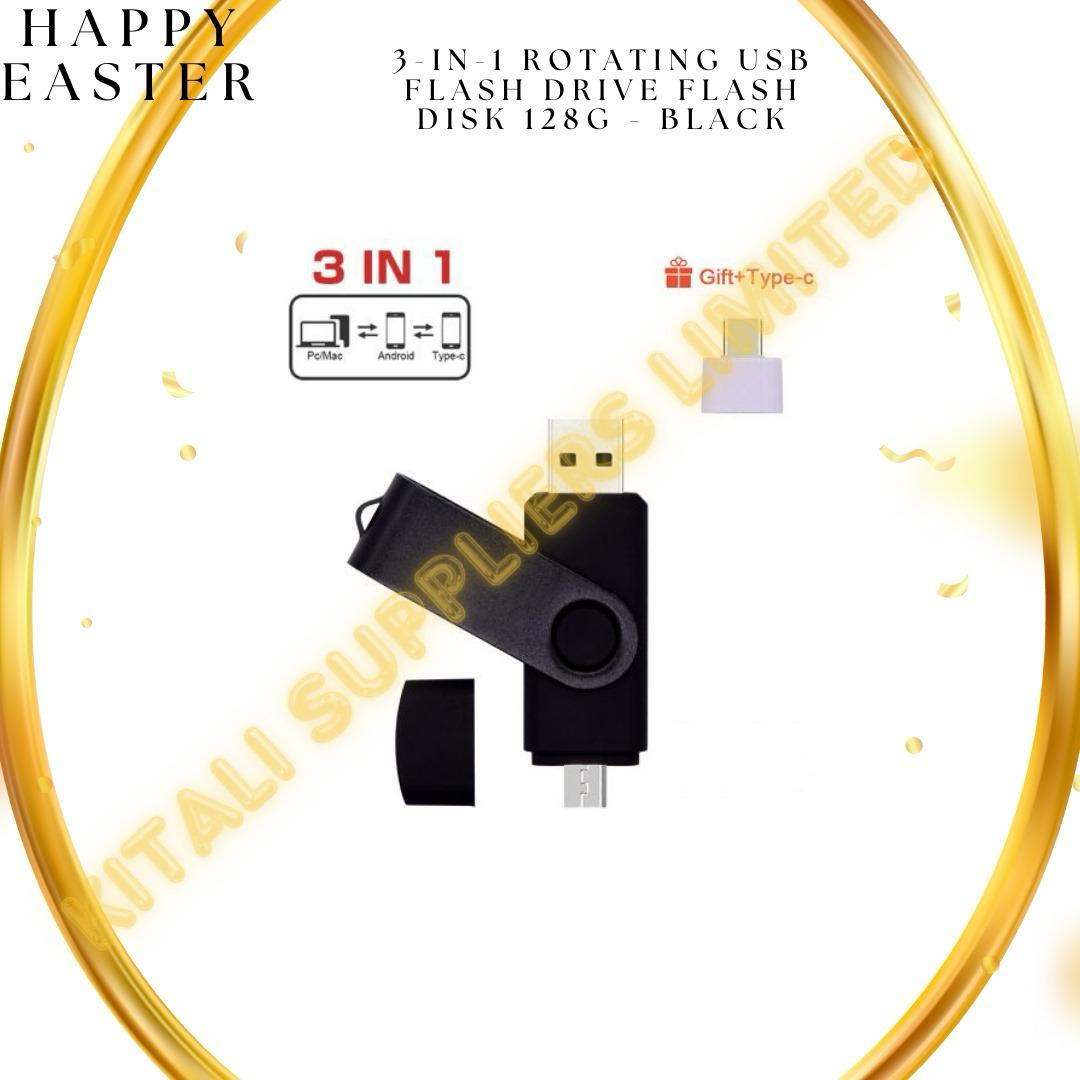Description
Q: how to operate Android OTG USB disk?1: Check whether the mobile phone supports Android function, 2: Insure the Android function in mobile phone is started correctly, 3: insert the OTG micro USB into the mobile phone micro port, 4: complete the operation step by step according to the prompts of the mobile phone.These USB OTG drives provide additional storage space for USB OTG (On-The-Go) capable tablets and smartphones in a convenient small form factor.It allows you to transfer files between OTG-enabled Android smartphones quickly and easily. Tablets and computers, it quickly and easily makes room for photos, videos, songs, and more.Feature:1: Product name: OTG USB disk2: Product size:67*18*10??3: Product weight: 15g4: Interface: USB 2.05: Storage life: more than 10 years of persistent data storage6: Using A-level chip, it can be repeatedly erased 100,000 times7: Easy to read and write at high speed, no driver/power needed just plug inQuality Inspection:All our products will be tested before shipping.1. How to connect the phone?Due to different phones, there are two ways to transfer data to this USB flash drive.Method one:1. Connect the USB flash drive to the phone, and swipe down on the home screen of the phone to display the notification panel.2. Click on the information such as "General USB Drive", "USB Storage" or "OTG" alert and you will see the existing folders.3. Click the folder to open the file, select the file to "copy to" or "move" to the desired folder. Swipe down on the home screen of the phone to display the notification panel and return to "Universal USB Disk" to eject or unmount the USB disk.Method two:1. After plugging it into your phone, look at the USB symbol on the top of your phone, it says "USB storage" is connected. Go to My Files to select the video, image or audio from which you will view the file.2. Click Copy or Move from the drop-down menu in the upper right corner and navigate to the folder to which you want to move the file. At the top/bottom you will see "Paste here" and once you do that your files will be copied or moved to this folder.3. Swipe down on the main screen of the phone to display the notification panel and return to "Universal U Disk" to eject or unmount the U disk.About capacity:4 GB = approximately 3.6 GB to 3.8 GB 8 GB = approximately 7.4 GB to 7.6 GB16 GB = approximately 14.4 GB to 14.8 GB32 GB = approximately 28.5 GB to 30 GB 64 GB = approximately 58.5 GB to 60 GB128 GB = approximately 110.5 GB to 120 GB: 1 MB = 1000 KB,1G=1000MB calculated, binary operation operating system: 1MB=1024KB, 1GB=1024MB; so there is a difference between the display capacity and the nominal capacity of flash memory productsPacking list Included: 1 USB Flash DriveNOTE: To avoid data loss or mechanical damage, do not turn off the computer or unplug the flash drive during the transfer. Please do not unplug the USB drive while it is in use, or your data may be lost. After using a USB flash drive, it is best to remove it as soon as possible. This will help extend its storage life. Please do not format the U disk frequently, otherwise the U disk will be easily damaged.